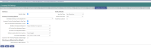Inventory Control Tab
The Inventory Control tab allows the organization to specify default values for inventory processing. To access the tab in Company FM Settings, go to Maintenance > Financial Management > Company FM Settings:
Select the General Ledger check box to indicate that Inventory Control interfaces to the General Ledger. This check box is selected by default.
The Inventory Processing Options section provides the ability to specify defaults within inventory processing.
- If inventory processing is done in a central location, the Centralized Inventory Control Department box displays the department code of the inventory department. The default is blank, indicating that central processing is not used.
If entered, all journals from the sub ledger will be assigned to this central department. If not defined, the post may make multiple journals, one for each department specified on a receipt batch.
- The Increment Counter Number Based on Fiscal Year check box determines which Counter Year sequence to use. If the check box is selected, the contract number uses the fiscal year value as the prefix (i.e., Counter Year). If this check box is not selected, the calendar year is used as the prefix.
- Select the Allow G/L Maintenance on Issues check box if users should be allowed to manually change the G/L account on inventory issues.
- The Validation and Approval Sequence box displays the method to be used when validating and approving inventory transactions. The default is Require Approvals for Validation. The available options are:
- Require Approvals for Validation–If selected, the inventory transaction must be fully approved before it can be validated.
- Require Validation for Approvals–If selected, the inventory transaction must be validated before it can be approved.
- Require No Dependencies–If selected, added inventory transactions can be validated and approved in any sequence.
- Select the A/P Invoice Entry Adjustment Reason that is the default value when an invoice entry transaction is adjusted. The values are defined in Validation Set 244, Receipt of Goods Adjustment Reason.
- Select the A/P Void Invoice Adjustment Reason that is the default value when an invoice void transaction is adjusted. The values are defined in Validation Set 244, Receipt of Goods Adjustment Reason.
- The Enforce Inventory Items from Inventory box determines whether an inventory
item may be selected on a purchase order or a requisition. In some cases, getting an
item from inventory instead may represent a cost savings to the organization
because they buy inventory in large quantities and receive a better price. In
this situation, they can now enforce that the item is requested through inventory
rather than purchasing. The options are listed below:
- Always Enforce–User receives an error message and is unable to enter an inventory item on a purchase order or a requisition. The error message text is a hyperlink that sends the user to the Inventory Request page to enter an inventory request for the item. A breadcrumb displays on the request to return the user to the procurement transaction.
- Always Suggest–User receives a warning message that prompts to select an item from inventory; or an item can still be typed. The warning message text is a hyperlink that sends the user to the Inventory Request page to enter an inventory request for the item. A breadcrumb displays on the request to return the user to the procurement transaction.
- Never Suggest–The system does not monitor whether an item selected in a procurement transaction is an inventory item.
- Use the Print Issue Ticket Default box to determine when issue tickets should be printed while in Requested Inventory. This gives the user control over when and which orders to print issue tickets for from the Filled Orders page. The options are: From the Issued Page or Every Time an Order Is Filled. From the Issued Page is the default value. Standard inventory issues are not affected by this system setting.
- To have an error displayed for the user when an inventory request exceeds the budget, select the Issue error when Inventory Request exceeds budget check box.
The Miscellaneous Billing Interface Defaults section specifies the defaults for Miscellaneous Billing.
- Select the Issue Inventory to MB Customers check box if inventory items are issued to internal and external customers and billed through the Miscellaneous Billing module. Clear this check box to restrict inventory issues to internal departments only. Selecting this check box expands this section to include the following additional fields.
- Select the Create New Invoice for Each Job Number check box if your organization assigns job numbers to groups of related inventory charges and wants to have a separate invoice created for each job number. When this check box is selected, you can also use Miscellaneous Billing to add related, non-inventory charges, such as service or usage charges, to any invoice that is tied to a job number.
- The Invoice Type field is required. It is populated with all Miscellaneous Billing invoice types defined in the system. Select the invoice type that should be used as the default. Populating this box enables the Inventory Billing Code box.
- The Inventory Billing Code field is required. It is populated with all billing codes defined for the Invoice Type selected above.
- The Apply Administration Fees field indicates if administration fees are applied to billings and, if so, how. The default value is External Customers Only; the other application options are: Internal Customers Only and All Customers. If administration fees will not be applied, select No.
- The Administration Fee Percentage field is enabled and required if the Apply Administration Fees value is a value other than No. It allows the organization to specify a default percentage to use to determine the fee. The acceptable range is 0.01% through 100.00%. Enter the value as a percent, not a decimal.
- The Administrative Fee Billing Code field is enabled and required if the Apply Administration Fees value is a value other than No. It is populated with all billing codes defined for the Invoice Type selected above.
The Facility Defaults section can be used to specify default values where an inventory facility is used.
- The Item Sort Order box determines how items at a particular inventory facility should be sorted. The default value is Item Description; the other options are Item Number, Item Description; and Item Quick Code, Item Description.
- The Location Sort Order box determines how inventory locations should be sorted. The default value is Item; the other option is Physical Inventory Location, Item.
- Select the Include Sub Locations check box if sub locations should be included when facility locations are displayed.
After you enter all of the appropriate options, click Save to store these settings.
Click Reset at any time to return to the previous state the page was in when the page was last saved.
To print the system settings, click Print. On the Company FM Settings Listing dialog box, click OK to submit the listing to myReports.